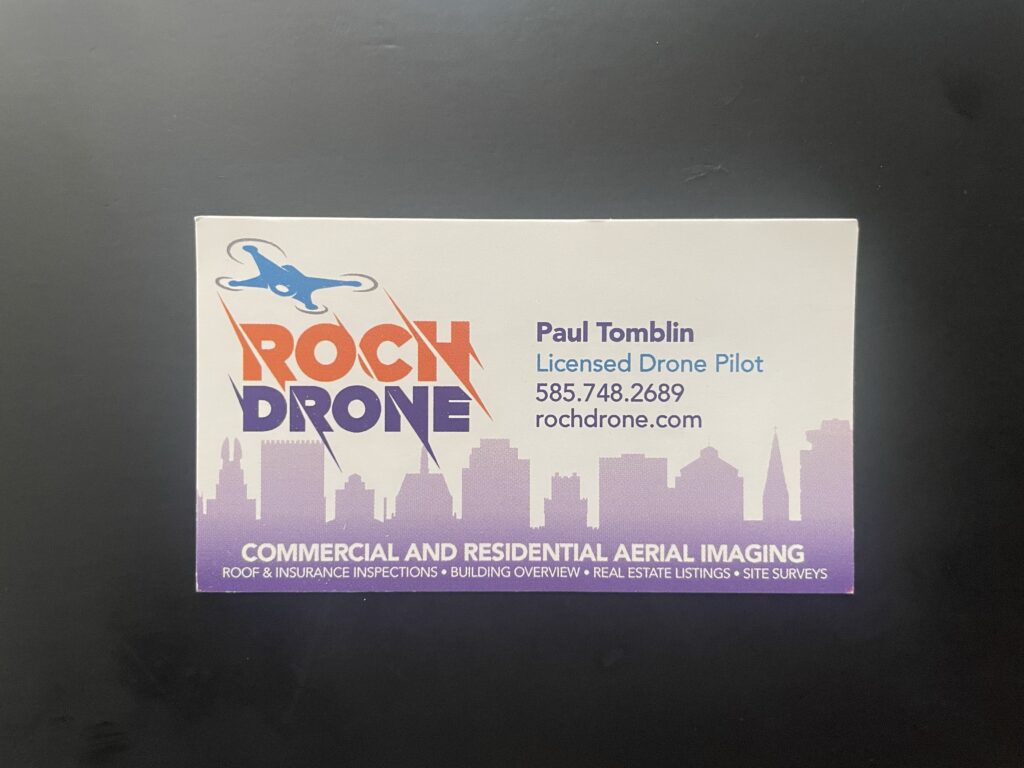So we signed a contract last week to get a new roof done on our house. It’s going to be ridiculously expensive, and both Vicki and I have had moments of self-doubt about committing to this. But one thing I wanted to get out of this, as well as “not having water leaking inside the walls that we don’t discover until the plaster starts failing”, is a great drone video.
One thing I’ve seen before, and what I want to emulate, is a video where the drone flies circles around the house being worked on, but with it doing it as a sort of time lapse, maybe taking a flight every hour or so while the work goes on. In my mind, I see it as doing about a turn and a quarter to a turn and a half, and then fading into the next flight, and so on.
My first problem is getting it to do consistent circles. The problem is that the DJI Air 3 can do waypoint flights, but there isn’t a “do a circle at this distance from this POI” waypoint option. I found a site that would generate a bunch of points to define a flight around a point, but it ends the flight at the 16th point, rather than completing the flight back to the start. When you edit the waypoint flight on the controller, you have options for what to do at the end of the flight, and one of the options is to fly to the start point. Jackpot, you might think. But no, when it does, the drone points toward the final point, and flies towards it, instead of sidestepping to it. I got a smoother and more complete circle using the QuickShots circle, but since you have to highlight an object to circle around with your finger on the screen, I have worries about how repeatable it will be.
My second problem is that originally I was thinking in terms of doing a hyperlapse. The waypoint editor in the Hyperlapse is simpler than the main waypoint editor for some stupid reason – you can’t define a POI to point the camera at, for instance. The instructions for the site that generates the waypoint file involve you connecting the controller to your computer and copying the KML file on top of another waypoint file. But I haven’t seen any instructions on how to do that with the waypoint editor in Hyperlapse. So I’ve been experimenting with the timed exposure mode where it just takes a photo every two seconds and then I combine them into a video in Final Cut Pro X. For my first several tests, I was trying to use manual exposure so I could use a really slow shutter speed to get a tiny bit of motion blur. But yesterday when I was doing these experiments it was partially cloudy, and every time the sun peaked out from behind a cloud the exposure blew out. I even tried pre-processing all the frames through Adobe Photoshop Elements and that helped, but that didn’t fix the blow out. In retrospect I probably should have set the exposure when the sun was out.
Today I tried again, but this time I used automatic exposure. I think the results were better. But again, today was sunny with a few clouds, so it was probably a simpler exposure problem. When clouds came over, it did get a bit darker.
The third problem was that when you create a hyperlapse in Final Cut Pro, the video isn’t stabilized. Weirdly, in Final Cut Pro X you can’t stabilize a compound clip, you have to export it as a video, re-import it, and then stabilize the newly imported video. And it’s been pretty windy while I’ve been doing these tests, so even with the stabilization, the resulting video was not very stable. I was starting to get less in love with the idea of a hyperlapse. I’m starting to think that what I want to do is shoot a video, and then speed it up. I tried that out (with a QuickShots circle) and I really like the result – the video is very smooth, and it had much more consistent exposure.
So all I have to do is solve the problem of making a waypoint file with a double circle, and make it repeatable. I’m hoping I might be able to edit the XML of the KML file manually. I guess that’s tomorrow’s testing.