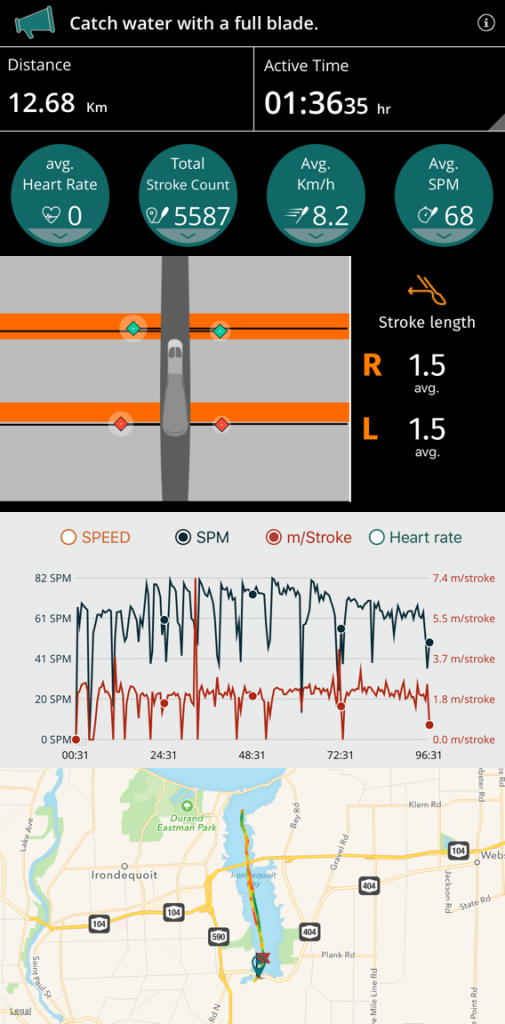I bought a Motionize Paddle Edge, a combination of hardware and software (iPhone app) that is supposed to analyze your paddling stroke and give you real time feedback. Unfortunately it came the day before I left for my western vacation, so I didn’t get a chance to try it out. But I’m back now, and so today was the first chance to try it out. We were heading out to the bay for an interval session, which is probably not the best place to try this out, because the boat wakes make it hard to maintain any sort of consistency in your paddling.
Setting it up was very easy, except for one thing: I couldn’t get it to see my Wahoo TIKR heart rate strap. Wahoo Fitness sees it, and so does Apple Health, but the Motionize App couldn’t. I tried a few things they suggested to no avail. Spoiler alert: at the end of the session, I tried again and it seemed to pair. I’ll let you know if I get heart rate info next time. In the app, I had to tell it information about me, about my boat, and about my paddle (including length and offset). I also went in and configured it so that two of the fields are showing different information than the default – I wanted my heart rate and stroke rate to be on there, although, like I said, I didn’t get heart rate actually working this time. Hopefully next time. I wish there was an option to have a second screen of data, because I would have liked additional data.
The hardware consists of a sensor that goes on your paddle (that putty colored box just to the right of the center) and a sensor that goes on your boat (a similar putty colored box that goes close to the centerline in front of the cockpit). Both of those attach to mounts that stick on with double sided tape. There is also a RAM universal mount, which I’ve attached just below the bungees. The Motionize comes with two leashes with small carabiners, one a extra security for the boat sensor, and one for your phone case. You can see my Epic Gooper case is tied in but not in the RAM mount because I was using my phone to take the picture. The paddle sensor doesn’t have a leash, it has a built-in rubber band that acts as the secondary security for that.
So once you’re ready to paddle, you go into the app and select which boat and paddle profile you want (you can store multiple – you can probably buy extra mounts for your other boats and paddles) and start the workout. The orange buttons on the paddle sensor can be used to switch between screens in the app and pause and end the session. I didn’t try using it to start the session, but it would a really good thing if it did have that ability.
Ok, first thing that happens is I get this graph that is a little hard to understand, but it’s telling me that my paddle strokes are around 1.3-1.5 meters long (don’t worry, Americans, it starts off in non-metric units, I switched it) and that I’m getting around 2.1 meters of boat travel per stroke. Also, when I’m not working too hard, my stroke rate is around 60 strokes per minute. Also, if I hit the button on the paddle, I can get a live top view of where my paddle is entering and exiting the water. It’s displaying the actual optimal zones for where you want that to occur, and mostly my entries are in the good zone but my exits are a bit too far back. That’s something obvious to work on. One thing I noticed is that if you’re on a big side wave and your paddle enters the water up above the nominal water line of the boat, it doesn’t seem to record that as an entry until the wave passes far enough that your blade is now below the nominal waterline of the boat. Not sure if that’s an error or not.
The second thing that I notice is that in bright sunlight it’s often really hard to see my screen, especially when we were heading north up the Bay. Mike suggested I rig up some sort of shade over the phone – or maybe there’s some anti-glare screen cover? I don’t know, I’ll need to experiment. Later on when we turned in a different direction I had no problems reading it.
10 minutes or so into the warm up, the app completely froze up. I had to go back to the dock and kill the app and restart it, and it lost all the workout. But I’m keeping in mind that this is early days with the app, and hopefully they’ll fix whatever caused that soon.
But it recorded the rest of the workout just fine. During intervals, I discovered that my stroke isn’t changing much, which is good, although my stroke rate is going up to nearly 80. Still getting 2.1 meters of boat travel per stroke, which seems like good news to me.
At one point during the workout, the app flashed up a coaching screen that said to keep my eyes forward instead of down. Ok, first, how did they know? And second, of course my eyes were down, I was trying to see what this app was telling me! Also at the very end, on the workout summary, it said “Catch water with a full blade”, along with a little diagram that appears to diagramming pushing the blade down into the water on the catch.
One slightly concerning thing is that I started the workout with a fully charged phone, and a few minutes before the end my phone popped up the “20% battery, should I go into low power mode” dialog. Hopefully whatever is causing the app to suck down battery life like that will be fixed soon, or it was just an anomaly caused by the freeze-up. We’ll see.
After the workout, you can see the aforementioned “Catch water with a full blade” coaching tip. I think they mean to make sure I’m really burying the blade before I start to pull, which is something I’ve worked on for years. The other thing it is telling me is that I need to get the blade out of the water quicker. Again, that’s not news. What is news is that I seem to be planting the left catch a tiny bit further forward than the right catch. I can see this sort of thing being really useful doing drills on flat water. Further down, the map has some colour coding on my route that I’m not sure about. On the app, as opposed to on this screenshot which is sends when you tell it to share your workout, the map has a bar at the bottom showing a color bar that goes from green to red, but it says “Fastest: 36.00 mph” on the green side and “Slowest: 0.21 mph” on the red side. I guarantee you that I never went 36.00 mph – Garmin Connect says my top speed was 12.0 km/hr. Also I can’t really match up the green or the red parts of the line with the fast parts of my graph from my Garmin. But I do want to highlight that one place where they are displaying things in miles per hour as a bug to be fixed.
Not related to Motionize, but I’m really sore from my trip. I don’t know if I’ll go do a technique session tomorrow or just rest, but I’m definitely not going to do the Wednesday Night time trials.