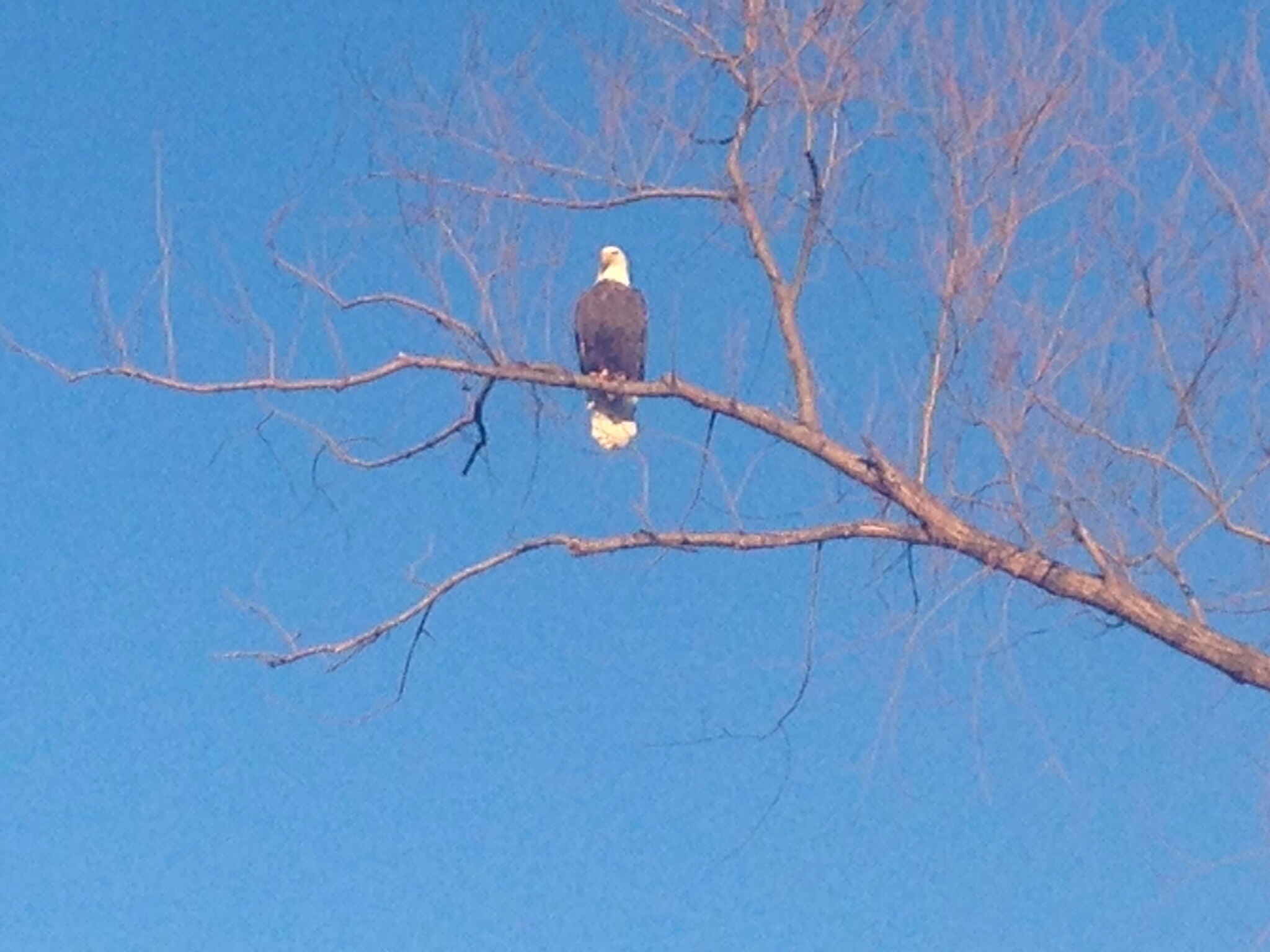As a kayak racer and a geek, I’m obsessed with numbers, data, tracking stuff. So of course when I’m paddling, I want a device that tells me my speed, time, distance, heart rate, and that will lead me through interval workouts, showing me distance/time remaining in the current segment, how many segments remaining. It also needs to be waterproof and hold a charge for a while.
When I first got a device, I followed the advice of many of my teammates and bought a Garmin Forerunner 301. It was an excellent device for the job – it did every one of my requirements I listed above, and more. Unlike just about every other device on the market it wasn’t a tiny little watch and it had the biggest display of any of them, which is important for kayaking because when you’re paddling you want the device mounted on the front of the cockpit or on your foot strap in a surf ski. It had 3 or 4 pre-configured screens and one customizable one, and when I decided I wanted even more data than I could fit on the customizable screen, I could set it to switch between the screens every few seconds. It was so perfect that when the first one stopped being able to upload to the computer, I decided that in spite of the fact they discontinued it, rather than spending $75 to have Garmin refurbish it, I’d pay $100 to buy one of their clearance ones.
There was only one flaw in the 301 – there was a shitty little rubber gasket that covered the USB port, and it was damn near impossible to get it back on. which meant that after a couple of days in the salt water in Tarifa, the USB port corroded and I couldn’t charge it any more.
So I decided at that point to buy a new Forerunner 310XT. It wasn’t quite as big a display as the 301, but it transferred via wireless and there wasn’t a rust-prone hole in the body. The 310XT has all the features I liked about the 301, but with a few nice extras – you can configure how many screens you have, how many fields on each, and what is in each field. I’ve currently got it configured with 3 screens, with three fields on each. The bottom two always show speed and distance, and the top varies between time, heart rate and lap time (and I’m thinking of getting rid of the lap time screen). One slight downside is that when I’m doing an interval workout, at the end of the interval it doesn’t give as much info on your last interval as the 301. When you finish a distance interval, the 301 tells you your time for that distance, but the 310XT doesn’t.
Unfortunately when it arrived it had two major faults:
- If was really inconsistent about the wireless transfer – it would usually require me to re-pair the device every time I did a transfer. It didn’t help that just about the time I got it Garmin was recommending people switch from the “ANT+ Agent” to “Garmin Express”, and Garmin Express on the Mac was completely broken.
- The heart rate monitoring was not reliable. I would put it on, and it wouldn’t show my heart rate until 5 or 6 minutes into my workout.
Garmin eventually responded to my complaints on their support site, on twitter and on this blog by sending me a refurb Forerunner 910XT to replace my 310XT. A 910XT is basically a 310XT but with some extra features for swimmers and cyclists, so the changes didn’t really affect me. But it did start transferring data to my computer reliably, so that was a nice thing.
But the problems with the heart rate continued. I tried using electrolyte gel to try to fix the “won’t start working until 5 minutes into the workout”, and that mostly worked. Except when I used gel, I’d discover that some minutes into the workout, usually an hour or more, it would start flaking out. My heart rate would flash and come back, but for the rest of the workout it would just start ticking down, lower and lower numbers every minute no matter what I was doing. I’d find myself in the middle of a flat-out 1000m “hard piece” in an interval workout and it would be showing my heart rate as 37bpm. I couldn’t reach 37bpm in a coma. Other people on the team had told me they used the electrolyte gel during cold weather because they weren’t producing enough sweat, and I’d never had a problem with the 301, so I was hoping to stop using the gel during the warmer weather, but without it I was getting the “no reading for 5 minutes” *and* getting the “ticking down after an hour” problems.
Again, I contacted Garmin through every method available to me, and the first response I got was just “oh, you’re wearing it wrong”. So I tried everything they suggested (wearing it to one side or the other, above the ribs, below the ribs, on my back), and one thing they didn’t suggest (I shaved my chest hair in a strip where I wear the heart rate strap), but to no avail.
At this point I was getting nervous, because I have my first race of the season this weekend and it looked like I wasn’t going to have a reliable heart rate reading during it. Desperate times call for desperate measures, so I ordered a Polar RC3 GPS.
The Polar RC3 arrived and right out of the box, it started reading my heart rate immediately, with no hesitation and no wait for me to start sweating. But unfortunately I soon discovered it had some severe drawbacks compared to the Garmin. The screens are not configurable at all. There doesn’t seem to be any way to make it cycle between the screens – that’s probably not a problem for runners and cyclists because they have more use of their hands, but that’s almost unforgivable for kayaking. I couldn’t find any way to set up an interval workout the way I wanted to set it up – there seemed to be a mode where it would set up some training according to their recommendations, but not to your coach’s recommendations. The weirdest bit of inflexibility is the color – they sell two different wristband colors. In all the pictures, you see the black wristband pictured with dark letters on a light background, and the orange wristband pictured with light(ish) letters on a dark background, but I thought that was just a stylistic choice. I picked the orange wristband because I figured higher visibility is better for finding it if you lose it. But it turns out that you can’t actually switch it from light on dark to dark on light – the color combination is set in the factory according to the wristband. You can bet it’s just one configuration option in the factory settings, so why they didn’t expose it to the users is just bizarre. Oh, and it also turns out it’s only rated IP5 instead of IP7 so you’re not supposed to immerse it.
So I wasn’t thrilled with the Polar. But since I was determined to have my heart rate for this upcoming race, I thought I was stuck with it. But then my step-daughter Stevie forwarded me an article where a guy who writes reviews of fitness equipment discovered that using a Polar strap (just the fabric and rubber part) with a Garmin transmitter (the part that clips onto the strap) solves a bunch of people’s problems with Garmin heart rates. And so I tried it and my Forerunner started registering my heart rate immediately. I went out and did an hour long workout, and it kept registering my heart rate with no cutouts and no ticking down. Nice!
So I’m going to pass the Polar onto somebody who runs, keeping the strap for myself. Garmin eventually said they were going to send me a new strap, and it’s supposed to arrive today or tomorrow, but I’m thinking I might go with the Polar strap for the race because I’m not planning any more long workouts between now and the race and I don’t want to risk having the same problems.